| 출처 : https://github.com/antonio-morales/Fuzzing101 |
한 3주전에 노션으로 정리해놨었는데,, 기술과제하고 등 할 게 좀 많았어서 업로드를 못하고 있었다. 8ㅅ8
이거 하면서 굉장히 삽질을 했었는데,,,, 그 삽질을 글로 최대한 녹여내보는 것이 목표
AFL++로 libexif 퍼징하기
- 타겟 : libexif 0.6.14 EXIF 파싱 라이브러리
- 목표 : CVE-2009-3895 and CVE-2012-2836
- 환경 : ubuntu-20.04.3 x86-64
- Find an interface application that makes use of the libexif library
- Create a seed corpus of exif samples
- Compile libexif and the chosen application to be fuzzed using afl-clang-lto
- Fuzz libexif until you have a few unique crashes
- Triage the crashes to find a PoC for each vulnerability
- Fix the issues
libexif를 사용하는 인터페이스 앱 찾기
타겟 다운로드 https://github.com/libexif/libexif/releases/tag/libexif-0_6_14-release
libexif-libexif-0_6_14-release.tar.gz
tar -xzvf libexif-libexif-0_6_14-release.tar.gz
libexif를 사용하는 오픈소스 찾기
glibxif는 gui app이라 퍼징하기에 적절하지 않음
exif으로 결정
git clone <https://github.com/libexif/exif.git>
exif 빌드 방법
BUILDING
--------
Assuming libexif and popt are installed, building exif from the source
tar ball should be a simple matter of:
./configure
make
sudo make install
If your libexif is installed in a non-standard location, you must point
configure at the location of its libexif.pc file using the pkg-config
path, like this:
./configure PKG_CONFIG_PATH=/usr/local/lib/pkgconfig
When building from git, run this before configuring:
autoreconf -i
libexif 설치 후 exif 빌드를 하자.
libexif 빌드 방법
BUILDING
--------
It really depends on your environment what to do in order to get libexif
to build. Building from the source tar ball usually involves the commands:
./configure
make
sudo make install
When building from source out of git, something like the following will be
necessary:
autoreconf -i
./configure
make
autoreconf 명령을 실행하다가 에러 뜸...
sudo apt install autopoint
sudo apt install gettext
또 다른 에러 뜸
sudo apt install libtool
libexif 빌드
autoreconf -i
./configure --prefix="$HOME/fuzzing_libexif/install/"
make
sudo make install
exif 빌드

PKG_CONFIG_PATH 를 설정을 해줘야한다.. 이게 뭐징 ㅇㅅㅇ.....
help 쳐서 확인해봄

아 빌드 방법에 명시되어 있구나
If your libexif is installed in a non-standard location, you must point
configure at the location of its libexif.pc file using the pkg-config
path, like this:
./configure PKG_CONFIG_PATH=/usr/local/lib/pkgconfig
popt이란 것도 필요하다고 해서 급하게 설치,,

역시 호락호락하지 않다..(?)
sudo apt install libpopt-dev
다시 exif 빌드
autoreconf -i
./configure --prefix="$HOME/fuzzing_libexif/install/" PKG_CONFIG_PATH=$HOME/fuzzing_libexif/install/lib/pkgconfig
make
sudo make install
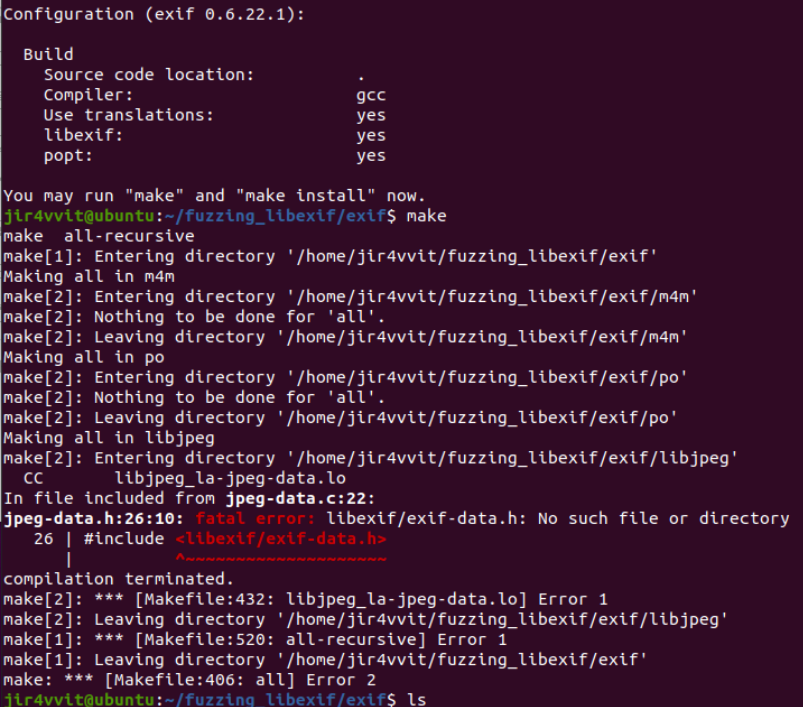
libexif 라이브러리를 인식을 하지 못한다. 분명 configuration에는 yes로 되어있는데 ㅠㅠ
그래서 이게 아닌가 싶어서 스포 봤는데 버전을 더 내려야 한다. (이 버전은 어캐아는거지..)
찐 exif 빌드 ...
버전 0.6.15로 진행 ㅎㅎ;
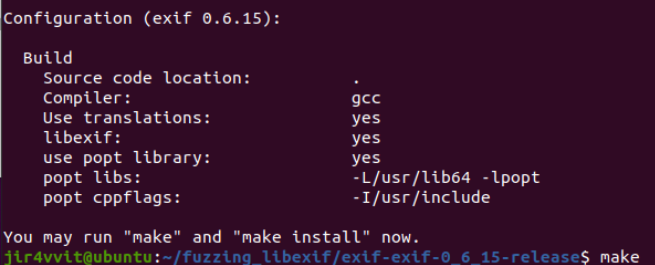
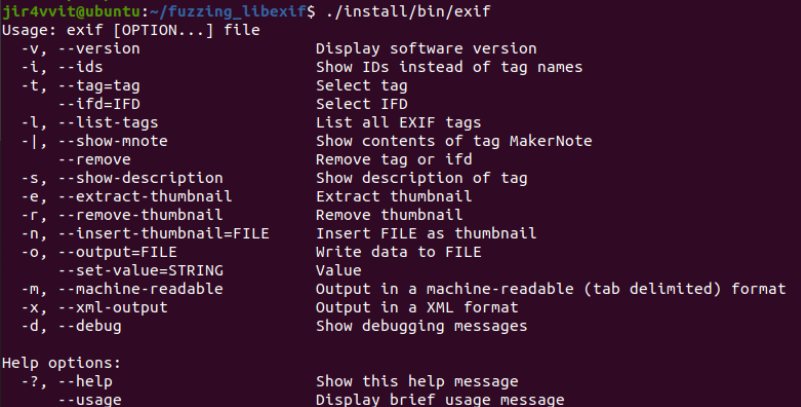
실행이 잘 되는 것을 확인!
exif 샘플의 seed corpus 생성
corpus = fuzzing에 이용되는 sample
구글링해서 샘플파일 찾아서 wget으로 다운받았다.
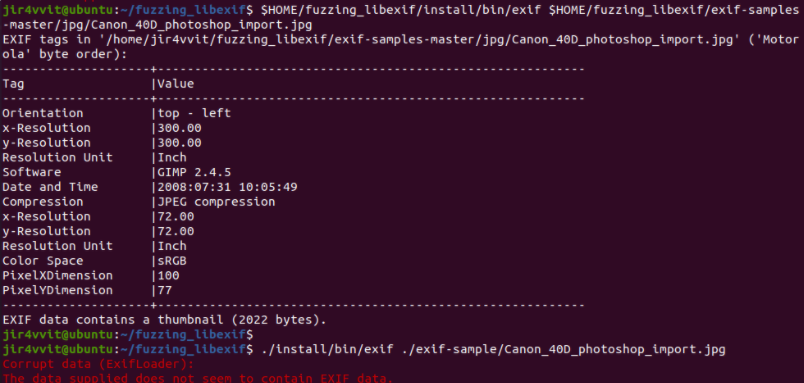
킹받는다.
계속 안되서 삽질하다가 스포봤는데 똑같은 파일인거같은데 ㅋ......
저때 내가 wget 명령어를 뭐라고 쳤을까? ,,, ,왜 안됐던 것일까...
cd $HOME/fuzzing_libexif
wget https://github.com/ianare/exif-samples/archive/refs/heads/master.zip
unzip master.zip
$HOME/fuzzing_libexif/install/bin/exif $HOME/fuzzing_libexif/exif-samples-master/jpg/Canon_40D_photoshop_import.jpg일단 스포 투척하고 그 다음으로 넘어갑시다..
afl-clang-lto를 사용하여 libexif와 퍼징할 앱을 컴파일
afl-clang-lto를 쓰는 이유 : instrumentation을 측정?할 때 충돌이 덜하다고 한다..
GitHub - AFLplusplus/AFLplusplus: The fuzzer afl++ is afl with community patches, qemu 5.1 upgrade, collision-free coverage, enh
The fuzzer afl++ is afl with community patches, qemu 5.1 upgrade, collision-free coverage, enhanced laf-intel & redqueen, AFLfast++ power schedules, MOpt mutators, unicorn_mode, and a lot more!...
github.com
아무튼 여기서 삽질(?)을 굉장히 많이 했었는데...........
결론만 말하면 내가 ALF++을 뭔가 덜 설치(?)해서 afl-clang-lto가 없었다 ㅇㅅㅇ.
그래서 alf++를 다시 설치했다.
afl-clang-lto로 재컴파일
rm -r $HOME/fuzzing_libexif/install
cd $HOME/fuzzing_libexif/libexif-libexif-0_6_14-release/
make clean
export LLVM_CONFIG="llvm-config-11"
CC=afl-clang-lto
CFLAGS="-fsanitize=address"
./configure --enable-shared=no --prefix="$HOME/fuzzing_libexif/install/"
make
make install
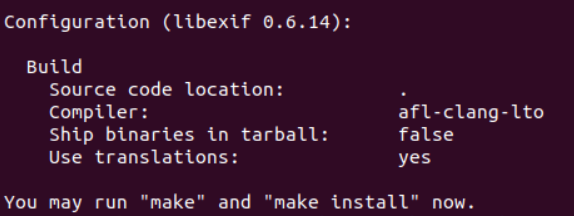
cd $HOME/fuzzing_libexif/exif-exif-0_6_15-release
make clean
export LLVM_CONFIG="llvm-config-11"
CC=afl-clang-lto
CFLAGS="-fsanitize=address"
./configure --enable-shared=no --prefix="$HOME/fuzzing_libexif/install/" PKG_CONFIG_PATH=$HOME/fuzzing_libexif/install/lib/pkgconfig
make
make install
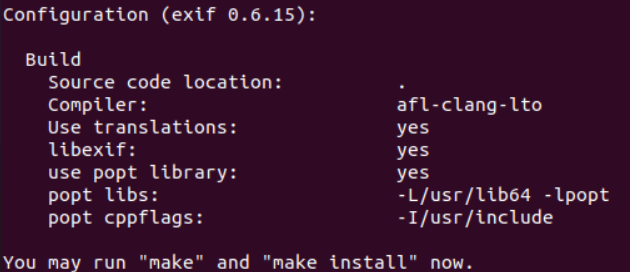
Let's libexif 퍼징~
afl-fuzz -i $HOME/fuzzing_libexif/exif-samples-master/jpg/ -o $HOME/fuzzing_libexif/out/ -s 123 -- $HOME/fuzzing_libexif/install/bin/exif @@
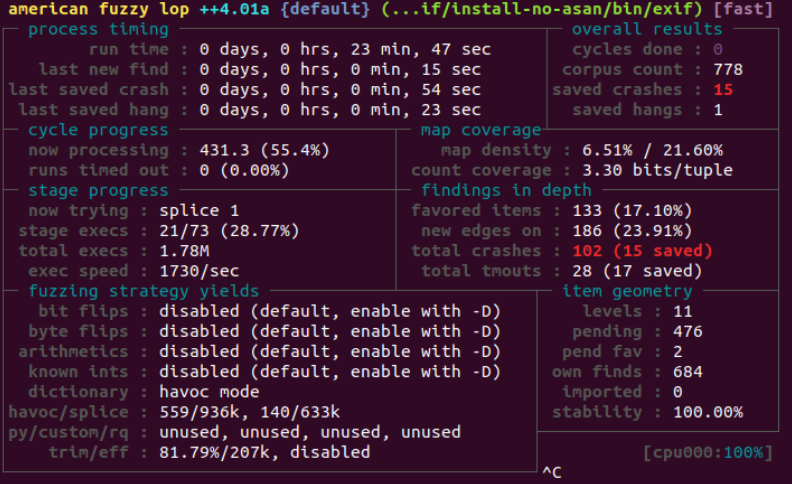
크래시 분석한 내용은 다음 게시글에서 소개 8ㅅ8
'Research > fuzzing101' 카테고리의 다른 글
| [Fuzzing101] AFL++로 Xpdf 퍼징하기 (0) | 2022.02.05 |
|---|